Getting started
If you're using our example app, demo-v2 most of the heavy lifting will be done for you and you'll only need to add a few configurations.
Prerequisites You'll need an API attached to your shop extension so Algolia has a source for product data. Currently this only works with our BigCommerce integration.
1. Create an Algolia account
Before you start you'll need to create an Algolia account.
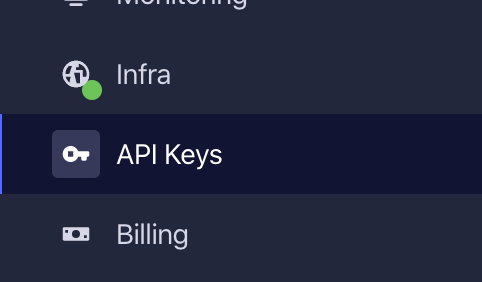
Once you've created an account you should be able to get your API keys.
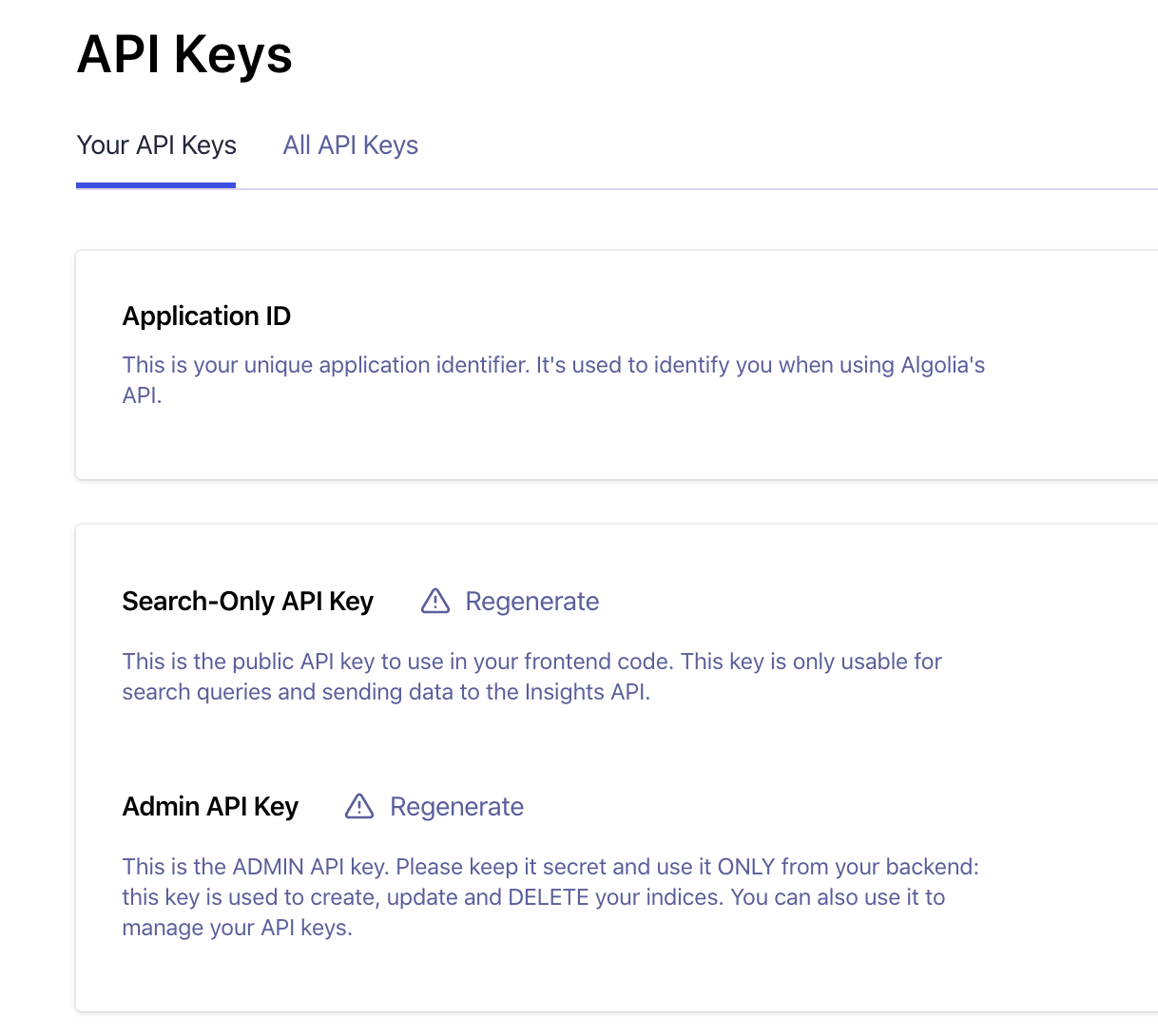
2. Add your config to Falcon Server
The next thing you'll need to do is add your API keys to your config files.
This is a full list of the config you'll need.
{
"components": {
"algolia": {
"package": "@deity/falcon-algoliasearch-component",
"config": {
"appId": null,
"apiKey": null,
"indexName": null
}
}
},
"endpoints": {
"algolia": {
"package": "@deity/falcon-algoliasearch-endpoints",
"config": {
"component": "algolia",
"autoReindex": false,
"url": "/algolia-info",
"filterFieldName": "filterOptions",
"indexSettings": {
"searchableAttributes": ["sku", "name", "description", "seo.title", "seo.description", "seo.keywords"],
"attributesForFaceting": ["categories.name", "filterOptions"],
"sortOrderCustomFieldMap": {
"price": "price.regular"
}
}
}
}
},
"apis": {
"algolia": {
"package": "@deity/falcon-algoliasearch-api",
"config": {
"component": "algolia"
}
}
},
"extensions": {
"search": {
"package": "@deity/falcon-search-extension",
"config": {
"api": "algolia"
}
}
}
}
API Config This should be added to your env variables or your local.json. They can all be found within your Algolia admin.
{
"components": {
"algolia": {
"enabled": {
"__name": "ALGOLIA_ENABLED",
"__format": "json"
},
"config": {
"appId": "ALGOLIA_APP_ID",
"apiKey": "ALGOLIA_API_KEY",
"indexName": "ALGOLIA_INDEX_NAME"
}
}
}
}
You'll need the admin API key

You should also configure your search extension to use Algolia. This can be done in any of your config files or by setting an environment variable:
"extensions": {
"search": {
"config": {
"api": "SEARCH_API_NAME"
}
}
}
3. Index your products
Once you've created an account and configured it, the last thing to do is index your data.